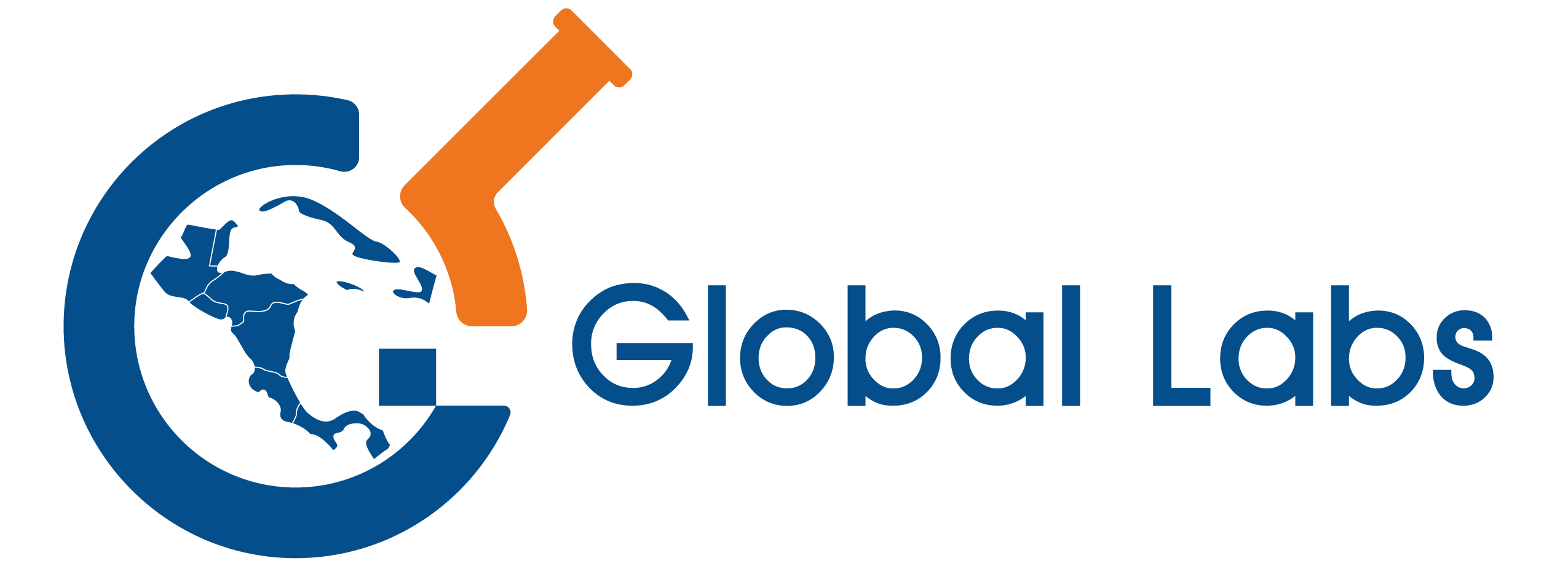Creating a seamless user experience in mobile applications often hinges on the strategies developers choose for navigation. In React Native, there are various routing techniques that can be employed to achieve this goal. Understanding these methods is key to developing apps that are both user-friendly and efficient.
One of the hallmarks of a well-structured React Native app is its integrated navigation, which allows users to move fluidly between different screens and sections. This article will guide you through the best practices for implementing navigation, ensuring that your application remains intuitive and engaging.
As we explore the various options available, you will discover how to tailor your navigation system to fit the specific needs of your app, while also maintaining consistency and performance across devices.
Choosing the Right Navigation Library for Your Project
Selecting an appropriate navigation library for your app navigation is a fundamental step in building a React Native application. With a variety of options available, understanding the specific needs of your project is key to making an informed decision.
Two of the most popular libraries are React Navigation and React Native Navigation. Each has its strengths and specific use cases. For instance, React Navigation offers a simple API and flexible configuration, making it suitable for projects that require quick setup and customization. On the other hand, React Native Navigation provides a more native experience, which is beneficial for applications that need performance optimizations and a native feel.
Considerations such as project complexity, team familiarity with the library, and the intended user experience play significant roles in your choice. If your app requires nested navigators or complex transitions, review the documentation thoroughly to see which library meets those demands. Additionally, assess how well the library integrates with the rest of your technology stack.
Also, look into community support and active maintenance of the library. A well-supported library can help you resolve issues quickly and keep your app navigation up-to-date with the latest advancements in React Native. Look for recent updates, active discussions, and a healthy number of contributors.
Finally, testing various libraries in a simple prototype can provide insights into usability, performance, and development speed. Prototype testing ensures the selected library aligns well with your project requirements prior to making a commitment, allowing you to fine-tune your app navigation strategy effectively.
Setting Up Stack Navigation in React Native
Stack navigation is a common routing technique in mobile applications, allowing users to move between screens in a predictable manner. To implement stack navigation in your React Native app, the first step is to install the React Navigation library, which provides the tools necessary for managing app navigation effectively.
Begin by adding the required packages. Run the following command in your project directory:
npm install @react-navigation/native @react-navigation/stackAfter installing the packages, you’ll also need to install the dependencies necessary for Expo or React Native CLI projects:
npm install react-native-gesture-handler react-native-reanimated react-native-screens react-native-safe-area-context @react-native-community/masked-viewNext, import the necessary components in your main application file. You need to wrap your app in a NavigationContainer, which is crucial for managing the navigation state:
import 'react-native-gesture-handler';
import * as React from 'react';
import { NavigationContainer } from '@react-navigation/native';
import { createStackNavigator } from '@react-navigation/stack';
import HomeScreen from './HomeScreen';
import DetailsScreen from './DetailsScreen';
const Stack = createStackNavigator();
export default function App() {
return (
);
}With this setup, you have defined a stack with two screens: Home and Details. The initialRouteName specifies which screen will be displayed first when the app launches.
To facilitate user flow between these screens, you can utilize the navigation prop provided to each screen component. For instance, you can navigate to the Details screen from the Home screen by calling the navigate function:
const HomeScreen = ({ navigation }) => {
return (
By implementing this simple navigation structure, you’ll allow users to move seamlessly through various sections of your application, enhancing both user experience and interaction with the app.
Handling Deep Linking in Your Application
Deep linking is a valuable feature for enhancing user flow in mobile applications. By allowing users to navigate directly to specific content or pages within your app, deep linking can significantly improve the overall experience. This feature is particularly useful for marketing campaigns, notifications, or social media sharing, where users expect immediate access to desired content.
To implement deep linking in a React Native application, you first need to configure your app to handle incoming URLs. Both iOS and Android provide mechanisms to register URL schemes that your application can respond to. On iOS, you’ll typically define the URL scheme in the Info.plist file, while on Android, you modify the AndroidManifest.xml with intent filters.
Once your app is set up to receive URLs, you can use React Navigation’s linking feature to define the routing techniques that map incoming URLs to specific screens within your app. This mapping allows you to control the flow based on the URL structure, making it easier to manage user interactions and transitions.
Handling deep links also involves parsing the URL and extracting any necessary parameters. This can be done using libraries like Linking from React Native, which simplifies the process of capturing the URL and processing the data accordingly. By doing so, you can ensure that users land on the correct screen with relevant information displayed, enhancing their engagement.
Testing your deep linking implementation across different scenarios is vital. Ensure that links work correctly from various sources, such as emails, text messages, and third-party apps. This thorough approach helps to identify any gaps in your routing techniques and improves the reliability of the user experience.
In conclusion, effectively handling deep linking can streamline navigation in your app and support seamless transitions between different sections. It promotes a more intuitive audience interaction and can drive higher retention rates as users easily access content that matters most to them.
Customizing Navigation Transitions and Animations
Custom animations and transitions can enhance the user experience in your React Native app, making it feel more dynamic and responsive. By customizing these animations, you can create a more engaging user flow and ensure that your app effectively communicates changes in state or screen.
Here are some techniques to consider when customizing navigation transitions in your React Native application:
- Using React Navigation Library: The react navigation library provides a solid foundation for implementing custom transitions. You can easily override default animations by utilizing the
transitionConfigoption. - Animated API: Leverage React Native’s built-in Animated API to create smooth transitions. This allows for greater control over the timing and easing of animations, letting you define your unique routing techniques.
- Creating Custom Navigators: If you need more granular control over animations, consider creating a custom navigator. This approach allows you to fully define how each screen will transition with your preferred animations.
- Third-party Libraries: Explore additional react native frameworks that specialize in animations, such as Reanimated or Lottie. These can add advanced animation capabilities to your app’s navigation, providing intricate and captivating transitions.
To implement these techniques effectively, start by identifying key areas in your app’s navigation where transitions would have the most impact. This targeted approach can improve the overall user experience significantly.
Testing is a critical step. Ensure that your custom transitions do not hinder the app’s performance or responsiveness. Consistency in animations across screens helps maintain an integrated navigation experience that aligns with the overall user interface.
For more insights or detailed guides on React Native navigation customizations, visit https://reactnativecode.com/.